You can’t change the Telstra APN within the iPhone Settings. In this post, I’m going to cover changing the Telstra APN using the configuration tools Apple has made available.
 I’ve already done a quite popular post (on the WordPress hosted site before moving here) about Repeated SharePoint Site Authentication Prompts Using Telstra 3G APN on iOS. That post covered how to change the settings on an iPad where the option to do so is available within the Settings.
I’ve already done a quite popular post (on the WordPress hosted site before moving here) about Repeated SharePoint Site Authentication Prompts Using Telstra 3G APN on iOS. That post covered how to change the settings on an iPad where the option to do so is available within the Settings.
From a comment left yesterday, this option isn’t available on the iPhone. I was able to help the person who left the comment by sending them a configuration file that would change the Telstra APN setting for them and resolved their problem.
Apple provide two options that can be used to solve this change of Telstra APN. Below is a brief overview of how to use these tools to help resolve the repeated SharePoint site authentication prompts that can be experienced when using the Telstra.iph APN.
From my personal experience of applying this change, it is best to switch the device off and back on again so that the APN change takes effect. An alternative to restarting the device is to place it in Airplane mode for a brief time. This allows the device to reconnect with Telstra and the correct Telstra APN is used.
iPhone Configuration Utility
This tool is available for both Windows and Mac and is featured in the Enterprise iPhone support area: http://www.apple.com/support/iphone/enterprise/:

iPhone Configuration Utility
After installing the iPhone Configuration Utility, you need to highlight the Configuration Profiles area and then click “New +”:

iPhone Configuration Utility
This will bring up the detail of the profile. You will need to complete the mandatory fields within the General section to avoid validation errors. These fields include Name and Identifier in the form of com.company.profile.
Then scroll to the bottom and click to configure the APN payload:

iPhone Configuration Utility APN
Save the changes you’ve made. The profile can then be applied to devices that are attached via USB. In the scenario here I was able to export and then email the profile to the user and it was installed from their email account as a means of testing the fix for them.
Apple Configurator
The Apple Configurator is Mac only and is available via the Mac App Store. This App requires you to be running Mac OS X 10.6.6 or later:
After you open the Apple Configurator, select Prepare and give a name to the settings e.g. Telstra APN:
At the bottom of the screen, click the + symbol and then “Create New Profile…”.
After you have created the profile, you need to fill out the next screen. You have to enter a name under the General section to avoid validation errors before scrolling down to the APN section. Click configure to set up the profile:
Save the changes you’ve made and then you can click Prepare to apply the settings to any devices that you have attached via USB.
Reference Articles
The means of installing the profile will be determined by policies, this post just highlights the basics of what is involved. For more detailed reference material, please see:
iPhone Config: http://support.apple.com/kb/HT4839
Apple Configurator: http://help.apple.com/configurator/mac/1.0/#cad51314d0e